Creating your own dashboard step by step:
Click on default dashboard
Click on New
Choose dashboard layout and click on Create
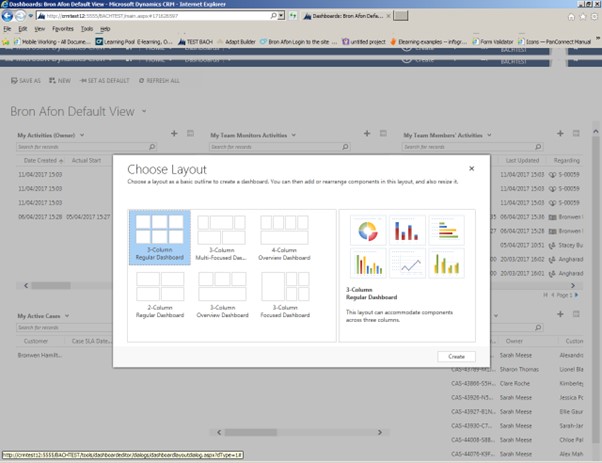
Give your dashboard a name
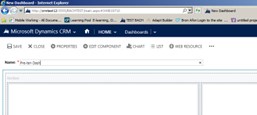
Choose the content for each section.
To insert a list click on the insert list icon
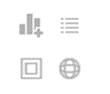
Select the information to input, choose the main section and sub section. Click on Add.
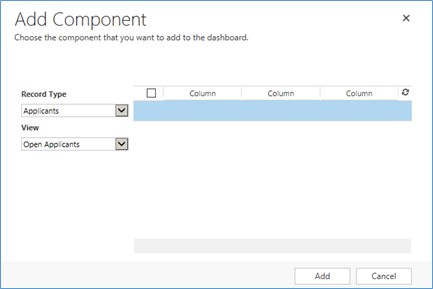
Repeat if you want to insert a chart.
Select main menu of info to input. Choose the sub information to display and how the chart will then display the data.
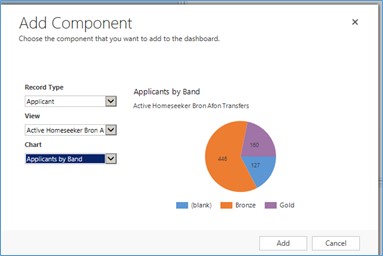
When you have added all components Save your new dashboard.
How to add a search to the dashboard:
Click on the search button in the blue bar.
Conduct a search by choosing area in the Look for bar, then select search criteria. Click on the Results button to run the query.
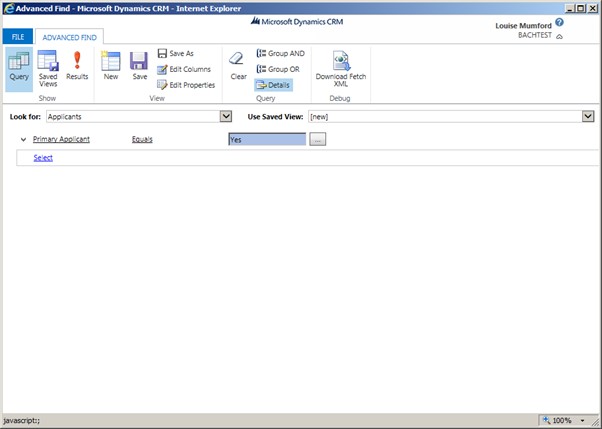
Once you have checked the results. Choose the ‘Advanced find’ tab and select ‘Save As’ – give your search a name – this should save it as a new view.
Back in the dashboard menu. Click on the list button, select the module to look in and then select your view (it should be at the bottom of the list).
Save your dashboard.
You should find your new dashboard at the bottom of the dashboard drop down menu.
