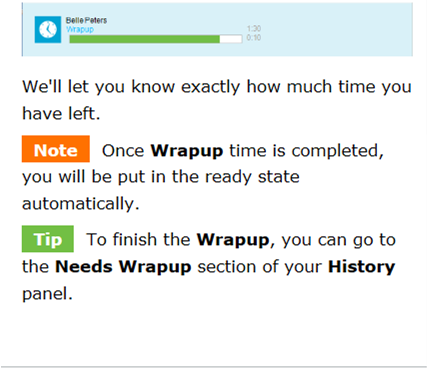Wrapup is a series of questions about your call, so that your Supervisor or System Administrator can get more info about the type of calls that your team has to deal with.
If your system has been configured for Wrapup, we’ll automatically display the Interactions window with the Wrapup tab open. You can complete Wrapup at any time during a call. You can also access calls that need to be wrapped up in the History panel.
We’ll ask you some questions about your call, or give you options to select.
Note There are two types of Wrapup:
Static – You’re asked the same questions for each call
Dynamic – What you’re asked depends on how you answered the previous question
To wrap up a call:
-
- Access the Wrapup tab. We’ll display a group of options. If there are many options to select from, use the filter to display only the ones you want.
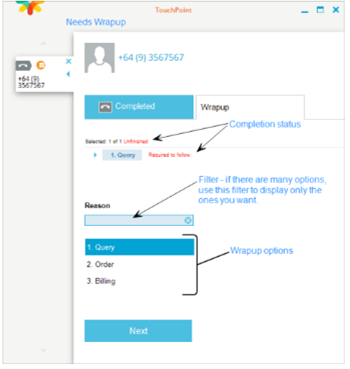
-
- Select the required option. We’ll display the next set of options in the sequence, if there are any.
Note If there are no more options to complete in the wrapup sequence, we’ll display the Complete Wrapup and Wrapup and Close buttons.
-
- If we display more options, select the required one from the new group.
- Click Next
- Continue the process of selecting the required option and clicking Next until the entire Wrapup sequence is completed.
Tip You may need to enter text in some cases, but you’ll know you have reached the end of the sequence because we’ll display the Complete Wrapup button in blue. You’ll only be able to select this button if you have completed all the Wrapup requirements.
Note If the Wrapup button is gray you still need to complete a wrapup requirement.
- Click Complete Wrapup or Wrapup and Close.
Beware After you’ve clicked the Complete Wrapup or Wrapup and Close button there’s no way to change your answers.
Wrapup timer:
You may have a wrapup timer configured. If so, we’ll display a clock on the call bar and a clock and a timer in the Wrapup window.