Worktime lets you stop taking queue calls while you work on other things. You’ll normally use worktime for things like sending a fax message, helping the new guy or restarting your computer if it’s had a meltdown.
When you’re in worktime the worktime reason and the length of time you’ve been in worktime appear next to your name.
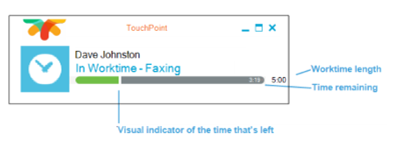
NoteYour system is set up to have after call worktime. If so this will appear on your user state panel and call bar automatically after you hang up a call. You cannot request it.
Using default worktime:
To use your default Worktime
- Click on the Call bar TouchPoint logo, or hover over the User State Panel,
- Click the Go on Worktime button.
We’ll update your profile to show that you’re In Worktime.
Using predefined worktime:
- Click on the TouchPoint logo on the Call bar, or hover over the User State Panel, then click the settings icon on the Go on Worktime button. We’ll display the Your Worktime Options screen.
- Select your Worktime reason from the list.
- If you need to change the length of your Worktime, enter the time that you require.
- You’ll only be able to do this if your System Administrator sets this up for you.
- When you’re ready, click the Start Worktime button and we’ll put you into Worktime.
Using an Ad Hoc worktime reason:
- Click on the TouchPoint logo on the Call bar, or hover over the User State Panel, then click the settings icon on the Go on Worktime button. We’ll display the Your Worktime Options screen.
- Select the Custom Worktime reason from the list.
- Enter some text explaining the reason you’re taking Worktime. This will let your team know what you’re doing.
- If you need to change the length of your Worktime, enter the time that you require.
- You’ll only be able to do this if your System Administrator sets this up for you.
- When you’re ready, click the Start Worktime button and we’ll put you into Worktime.
Extending your worktime:
If you find that you need more Worktime; don’t worry, we won’t hold it against you. Click on the TouchPoint logo on the Call bar, or hover over the User State Panel, then click Add Time. We’ll give you an extra 30 secs to finish what you’re working on. You can also extend the default Worktime in the Worktime Options window by entering the Duration in minutes and seconds.
Returning from worktime:
When you’ve finished with your Worktime
- Click on the TouchPoint logo on the Call bar, or hover over the User State Panel
- Click the Finish your Worktime button.
We’ll take you out of Worktime and deliver you some more calls, which should help to put a smile on your supervisor’s face!
Changing your worktime reason:
If you need to change from one non-call-related activity to another you can re-select a Worktime reason without having to go off and back on Worktime, so that your activities are reported correctly.
-
- Click on the TouchPoint logo on the Call bar, or hover over the User State Panel, then click the settings icon on the Finish your Worktime button.
- Select your new worktime reason.
- For custom worktime, enter a Duration if you need to.
Tip The Duration can be set to the time you want by changing the numbers in the minutes and seconds boxes.
- Click Start Worktime to complete the change.
Note You will need to have the correct permissions to do this.
Swap after call worktime to requested worktime:
You may be in after call worktime (automatically started at the end of a call) and need to move to requested worktime without taking any queue calls. For example, if you need to take care of an emergency situation. To do this:
-
- Click on the TouchPoint logo on the Call bar, or hover over the User State Panel, then click the settings icon on the Finish your Worktime button.
- Select your Worktime reason.
- For custom worktime, enter a Duration if you need to.
Tip The Duration can be set to the time you want by changing the numbers in the minutes and seconds boxes.
- Click Start Worktime to complete the change.
Note Your after call worktime will automatically stop and your requested worktime will start. No queue calls will be delivered during this process.
