Inserting an Email Template is easy in TouchPoint. Here’s how to do it:
-
- Click on the template button in an email interaction tab, we will display a template list and preview window.
- If you have more than 10 templates available, we’ll also display a search box.
- Select a template in the list of available templates. We will also display a preview of the template so that you can see what it looks like before you insert it.
Note If your templates are stored in folders, you can choose to either display the default list of All templates, or select All templates in <foldername> to list the folder’s contents. In either case, each template’s folder path will be displayed to the right of the list.
This feature is particularly useful when you have templates with the same name, for example when you are working with multiple languages.
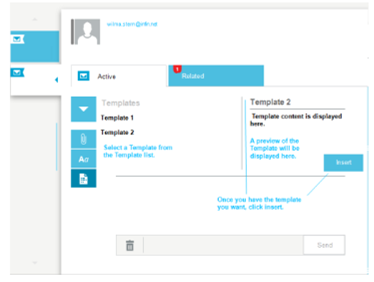
- Click Insert to select the Template.
Tip You can have a default template set by your administrator.
