You can search email queues for specific emails using the filter function.
-
- Access the Queues Panel in the Statistics Window.
- Click on an Email queue and select View details.
- Click on the magnifying glass.
- We’ll display a search box where you can enter the details of the email. We search the sender name, email address, and subject.
Preview and Request emails from a queue
You can easily view and request emails in a queue from Queues panel in the Statistics window. Here’s how:
To preview and select a specific email from a queue:
- Click on an email queue in the Queues panel.
- Select View Details.
You’ll see something like this.
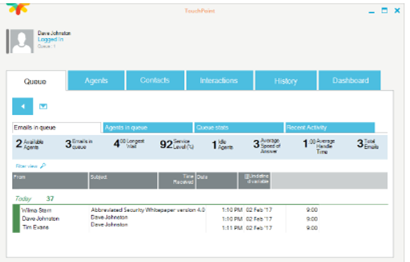
- Click on the email you want and select Preview Email to preview the email content, or Request Email and we’ll automatically open the email for you. If you select preview we’ll display the email with a preview warning:
‘Preview only – this email is still queued’
We’ll also indicate this is a preview using the gray binocular image.
You can click on an email in the Queue to access different functions.
Mark as Junk You can mark an email as Junk and we will delete it from the queue.
You will need to have the correct permissions to do this.
Tip You can also click on an in the info panel and select .
You can also click on an Email in the Interaction Info panel and select Request Email.
To request the next email from a queue:
- Click on an email queue in the Queues panel in the Statistics window.
Note An email queue will have an envelope symbol ![]() .
.
- Select Request Email and we will automatically open the next email in the queue in your interactions window.
