You can easily view and request an Outbound call from an Outbound queue in the Queues Panel of the Statistic’s window. Here’s how:
To request the next Outbound call from a queue:
- Click on an Outbound queue in the Queues Panel.
Note An Outbound queue will have an envelope symbol.
- Select Request Outbound and we will automatically deliver the next Outbound call in the queue to you. We’ll either display a Show Windows notification or open the interaction in the interaction window, depending on how your system is configured.
To request a specific Outbound call from a queue:
- Click on an Outbound queue in the Queues panel of the Statistics Window.
- Select View Details.
You’ll see something like this.
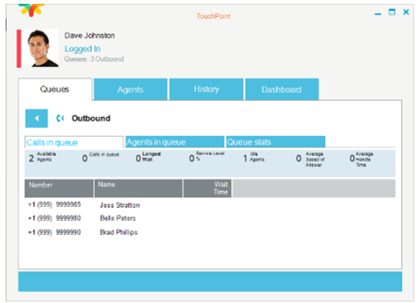
- Click on the outbound call you want and select Request Call. We’ll either display a Show Windows notification or open the interaction in the interaction window, depending on how your system is configured.
- Click Accept on the Show Windows notification and well open the Outbound interaction in the interaction window.
- Hover over the and select Establish Callback when you want to place the call.
Tip You can click on an Outbound message in the Queue to access different functions.
Mark as Junk: You can mark an Outbound call back as Junk and we will delete it from the queue.
Note You will need to have the correct permissions to do this.
