When we receive a red or amber weather warning we are able to switch calls to snow mode.
In order to change the telephone mode, you need to have supervisor access to the Touchpoint system. If you do not have this, please contact ICT to arrange access (01633 620112).
Once you have the necessary permissions, please follow the steps as detailed in this guide.
Log-in to touchpoint using your name and passcode – the touchpoint icon is on your desktop.

Click on ‘Open Touchpoint’
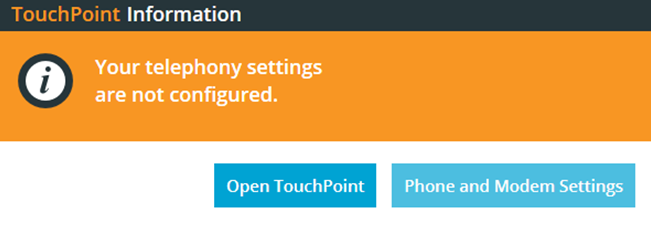
Click on ‘N-Cust-Svc-AA – Day’
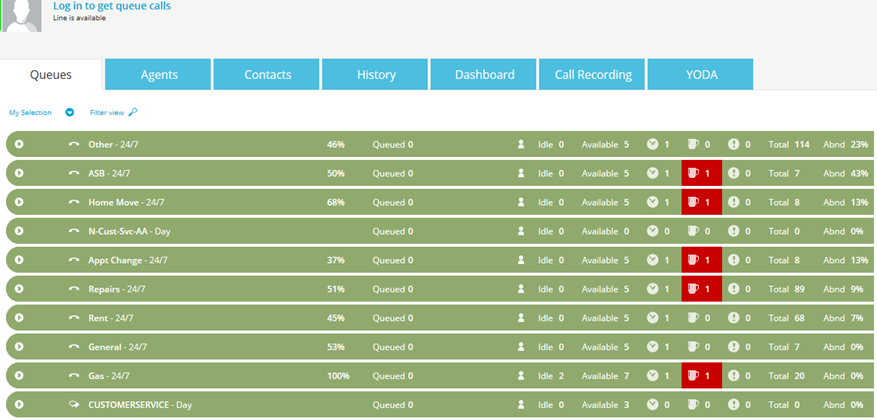
Select ‘Change Mode’ from the options.
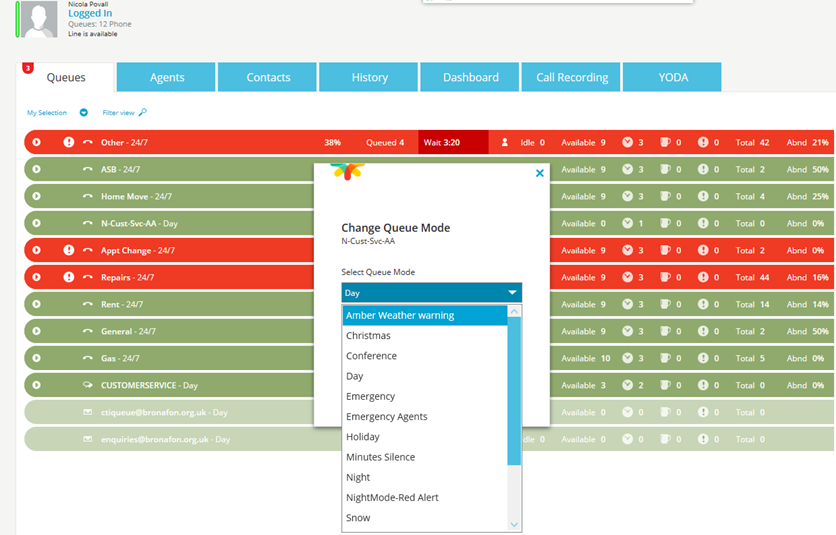
If we have received an amber weather warning, select ‘Amber weather warning’ from the drop down menu. This mode will allow additional ‘emergency agents’ from across the business to log in and receive calls in relation to the adverse weather (this is when a customer selects option 0). If a customer selects option 1 (repairs) they will hear an announcement advising that our trades will only be working between 9am and 9pm and will only be attending to the following repairs: No heating/hot water, total electricity failures or where there is a severe risk to life or property. ** In order to make this queue live, staff need to be logged in as emergency agents**
If we have received a red weather warning during office hours, select ‘Snow’ from the drop down menu. This mode will play an announcement advising that due to the severe weather, the offices are closed. Callers will also be advised that if they have a genuine emergency, they can stay on the line and be transferred to our OOH’s team. ** If a warning is received over night, snow mode can be activated remotely by calling 01633 620209 and using pin number 2222 when prompted – this will automatically switch to snow mode **
