We’ll deliver a callback request to you in the same way as ordinary queue calls. You’ll know it’s a Callback request because the popup notification will have a Callback icon.
- Click Accept on the popup notification
We’ll automatically open the interactions window. If the Callback request contains a voice message, we’ll automatically play the message to you when the call is connected. We’ll also display the callback icon on the to let you know that you’re dealing with a Callback request.
-
After the message has finished playing, we’ll tell you the options that are available for this Callback. Press the key on your phone that matches what you want to do, then follow any extra instructions that we give you. Alternatively, use the TouchPoint CallBar to access the following Action Items
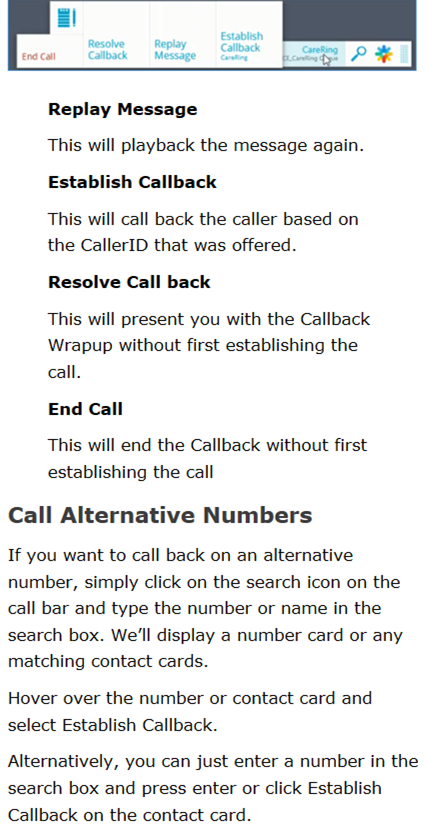
Resolving a Callback
After you’ve spoken to the caller, we’ll display the Callback Results screen, so that you can complete the call, send it back to the queue to be handled later, or transfer the Callback to a different queue. Pick the option that applies to the call that you have just completed. We’ll process the Callback and close the Callback Results screen.
BewareYou won’t receive any more queue calls until you’ve dealt with the Callback.
Tip If you’re on a Callback, you can see the Callback Results screen at any time by hovering over the and clicking the Resolve Callback button.
