If you’re stuck on a call and in urgent need of help, you can use the assistance button to get your supervisor’s attention. They’ll see an icon on their screen and they’ll be along shortly to help you out.
Sending an SOS
Click on the TouchPoint logo ![]() on the Call bar, or hover over the User State Panel, then click the Ask for Assistance button. We’ll let your supervisor know that you need help. We’ll also show the bell icon on your Call bar and Assistance Requested on your User State Panel to let you know that we’ve asked your supervisor for help.
on the Call bar, or hover over the User State Panel, then click the Ask for Assistance button. We’ll let your supervisor know that you need help. We’ll also show the bell icon on your Call bar and Assistance Requested on your User State Panel to let you know that we’ve asked your supervisor for help.
What Your Supervisor Sees
This is what your supervisor sees on their Agents Info Panel when you ask for help:
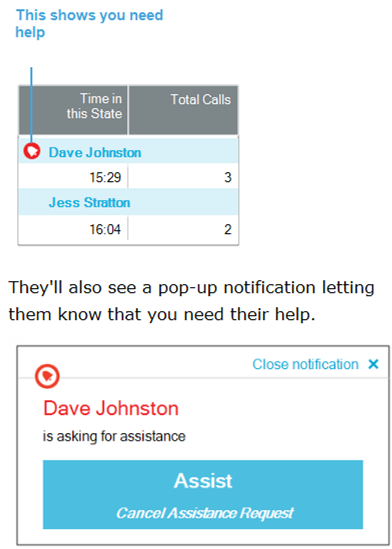
Cancelling a request:
Click on the Assistance icon on the Call bar, or hover over the User State Panel, then click the Cancel Assistance Request button. We’ll remove the icon on your supervisor’s screen.
