There are several ways that you can answer a call:
Tip When you receive a queue call that has some extra info presented with it, we’ll copy this info onto the clipboard so you can easily reuse it (you can disable this feature from the Preferences screen if you want to).
Your system may be configured to open the interactions window when a call is received. If so, we’ll display the interation tab or the wrapup tab where you can view call information and enter call notes or wrapup the interaction.
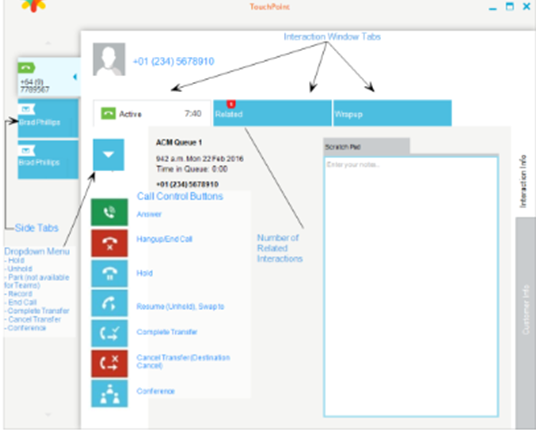
How to answer a call
Click the Accept Call button.
If your system has been configured to do so, we’ll pop the Interactions window where you can see caller information and enter scratch pad notes. The call tab will always be the top tab and any previously automatically-opened call tabs will be automatically closed so you will always know the call you are working on.
Hover over the , then click the Answer button. If your system has been configured to do so, we’ll pop the Interactions window where you can see caller information and enter scratch pad notes. The call tab will always be the top tab and any previously automatically-opened call tabs will be automatically closed so you will always know the call you are working on.
Click the Answer button on the Call tab, or hover over the drop down menu, then click the Answer button.
Using your keyboard
Press Win + F2. If your system has been configured to do so, we’ll pop the Interactions window where you can see caller information and enter scratch pad notes. The call tab will always be the top tab and any previously automatically-opened call tabs will be automatically closed so you will always know the call you are working on.
From your handset or headset
Even though you’re using TouchPoint, you can still answer your calls by picking up your handset or pressing the answer button on your headset. If your system has been configured to do so, we’ll pop the Interactions window where you can see caller information and enter scratch pad notes. The call tab will always be the top tab and any previously automatically-opened call tabs will be automatically closed so you will always know the call you are working on.
