The Edit Image functionality allows files to be split, merged or appended before they are stored in the Repository. The editing options available are :-
Split files – where several files have been scanned as one file and need separating.
Merge files – where files have been scanned as a single page and need to be merged together.
Append files – gives the option to add additional files/documents to a file within the index station.
To begin, either scan in your documents or browse for them using the Browse button in the Index Station.
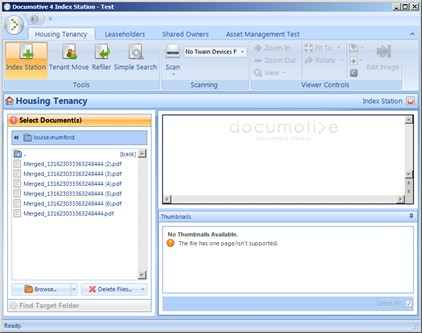
To utilise the Edit Image functionality, select a file from the Index Station on the left hand side and click Edit Image on the Viewer Controls toolbar (top right green symbol).
Note: Only files within the index station can be split, merged or appended. Once a file has been stored to the appropriate repository the Edit option is no longer available.
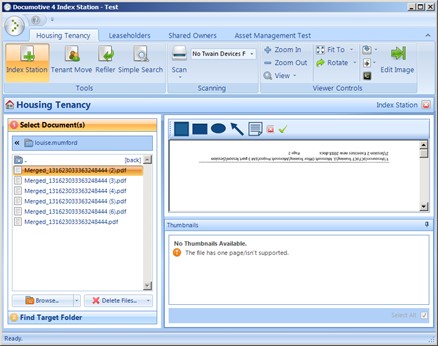
Splitting Files
Highlight a multipage document from the viewing pane on the left hand side of the EDIT IMAGE screen and click Split.
The file will be split by page into single files. Each page can be identified by the number appended at the end of the file name.
The original file will remain in the list of files. Once you are happy that the file has split correctly, the original file can be deleted by first highlighting it and clicking Delete Files and selecting Delete Selected. Once deleted, the file cannot be recovered unless it is re-scanned into the EDRM System.
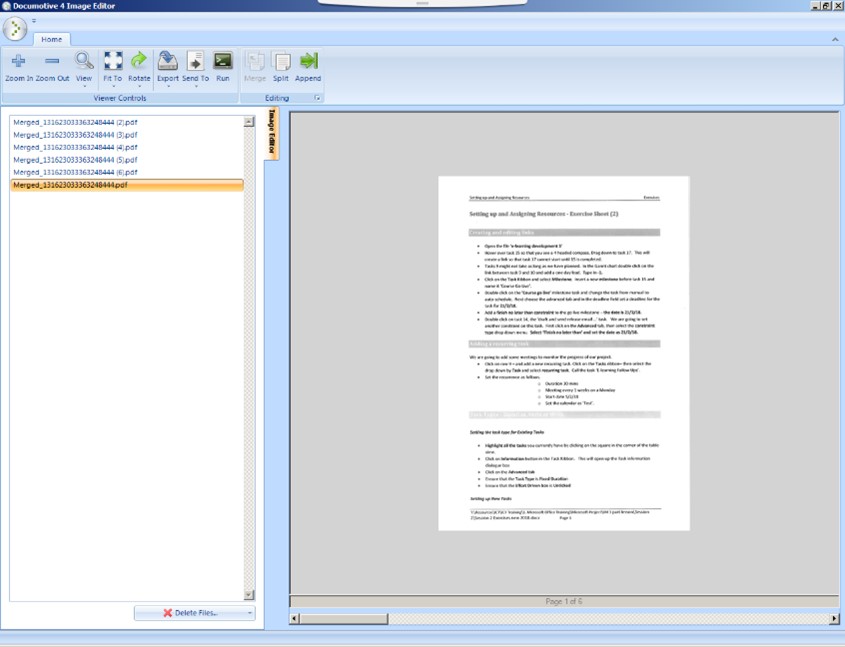
Merging Files
Merge files allows files within the index station to be merged together. Select a file from the Index station and click Edit Image. To highlight multiple files, hold the CTRL key whilst selecting the files to be merged together. Click Merge on the toolbar.
The newly merged file will appear in the list in alphabetical order named “Merged” followed by a unique reference number. Once you have verified that the files have been merged correctly, you can delete the original files by clicking Delete Files and selecting Delete Selected. Once deleted, the file cannot be recovered unless it is re-scanned into the EDRM System.
CAUTION – Delete All Files. If you select this option, all the images in the Image Editor will be deleted and cannot be recovered unless they are re-scanned into the EDRM System.
Appending Files
Select a file from the Index Station and click Edit Image. Highlight the appropriate file. Click Append on the toolbar.
This will open the standard Windows Explorer folder structure. Navigate to the correct document and click Open.
The appended document will appear as an additional thumbnail on the document within the EDM System and will be removed from its original location.
