If you are logged into an Outbound or Callback Queue we’ll deliver Outbound/Callback interactions to you. You’ll need to respond to them. Here’s how.
- Click Accept on the popup notification. – We’ll deliver a popup notification and when you accept it, we’ll open an Outbound/Callback interaction tab in the interactions window displaying any associated information. We may also start playing an associated recording.
- Listen to the recorded massage or read the associated message. – Depending on how your system is set up and if there is an associated recorded message, we will play a recorded message and give you phone options to process the call.
- When you are ready, click on the Establish Callback button, use the phone options, or hover over the callbar and select Establish Callback. We’ll call the contact for you.
To establish a call back to a different contact or number than the one selected:
- Navigate to the ,
- Click on the search icon and search for the required contact or type the number you want to call in the search box.
We’ll display the matching contact card or the number and a call button.
- Hover over the contact card and select Establish Callback or click the call button to make the call.
Note This is for voice call back only.
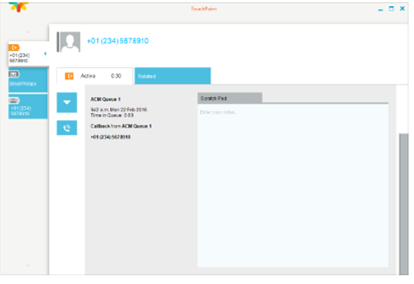
You can enter call notes in the Scratch Pad. You can also wrapup the call at any time.
