From time to time you may need to transfer an email to another agent or queue. Here’s how to do it:
- Open the email you want to transfer.
- Click on the down arrow.
- Select Transfer from the menu.
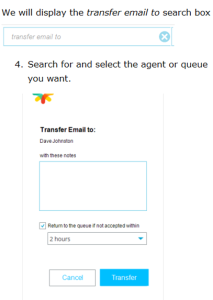
- Search for and select the agent or queue you want.
- Enter any notes the recipient may require.
- To control when the email should be returned to the original queue if it is not accepted, select the Return to the queue if not accepted check box and select the required time from the drop down list. If you have used this option before, the last option you selected will be used by default.
- You can choose not to use the Return to queue option. The email can still be manually pulled back using the Pickup Interaction option.
- Click Transfer.
Note The person you transfer the email to must have access to email queues. If the person you are trying to transfer the email to is not in the search list, they may not have access to email queues.
