There are several ways to send an Email to a contact in TouchPoint. Here are a few:
- Search for a contact and select the email option. (We’ll show you how to do this below)
- In an Interaction window, click on the contact information and select the email link.
- Click on the email link in the All Details window.
Note If you have email permission and an email address in the phonebook, you will be able to use the TouchPoint email features. If you do not have email permission in TouchPoint, your default email program will open if you select an email link.
Here we’ll show you how to send an Email by simply searching for a contact and selecting the Email link.
- Search for the contact.
- To search for a contact click on the Touchpoint Call bar search icon. We’ll display the Search bar. We’ll also display any favourites.
- Enter the name, number, or department of the contact that you’re searching for. We’ll display all the matching results. Your matching results will be returned as contact cards where the matching search text is highlighted.
- Click on the person you want to contact in the returned results.
- Select email.
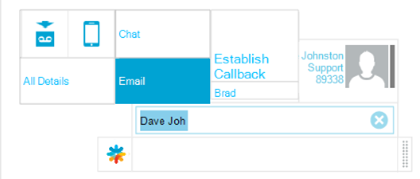
Tip Search for an email address and we’ll display an option to create a new email.
That’s it, you can now enter your message details and format etc.
Note If there is no email link for a contact, we do not have an email address for the contact.
