When you accept an email we open the interactions window where you can reply to the email. You can add attachments, format text and select templates.
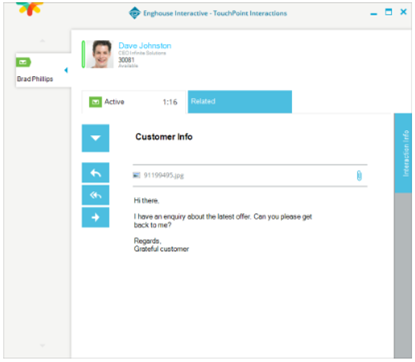
Carbon copy Cc or Blind carbon copy Bcc your email. We will only display these options if you hover over the To field. You can then click on either Cc or BCC and we will display the appropriate box.
Tip You can enter an email address directly in the To, Cc, and BCC fields or you can enter a contact name. Just start typing and we will display a list of matching results. You can choose the one you want.
You can save all attachments by clicking  in the attachments bar and selecting the location you wish to save attachments to.
in the attachments bar and selecting the location you wish to save attachments to.
You can also Open, Save or Remove any attached file by hovering over the attachment and selecting the option you want.
Note You may need to have the right permissions to see the email options
Note You can transfer emails to other agents or to specific queues.
Tip Reply Email Address: If you want to change the reply email address, use the drop-down arrow in the reply email address field to select the address you want. The number and type of reply email addresses will depend on your security permissions and the way your system is set up. You will typically have the Queue email address and your email address as default options.
