When you initiate or receive a phone call, we’ll open a call interaction tab in the Interaction window, it will look something like this:
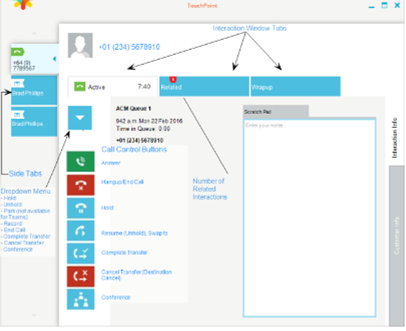
Main tabs:
Call tab – This displays the call status Offering, Active, Held, or Completed as well as date, time and caller.
Related – This displays any related active interactions as well as related completed TouchPoint Interactions.
Wrapup – This displays Wrapup details so that you can wrap the call up. Wrapup can be completed at any time during the call.
Contact Details
Hovering over the contact’s details will display a menu and enable you to carry out a number of activities relating to the contact, for example Email or Chat with the contact (if this contact information is available in TouchPoint).
Drop down menu options
Click on the drop down menu to display all the call control actions available for the call.
Call Control Buttons
Call control (for example answer call, hang up/end call, hold, resume, complete transfer, cancel transfer and conference) can be performed using the buttons shown, allowing you to carry out the most common actions with a single click in the Interactions tab. The buttons shown reflect the current state of the active call and the actions available. Further options may be available from the drop down menu.
Other Tabs
Side tabs let you move between the interactions you have processed for the day.
Customer Info – This gives details of the customer and is configurable
Interaction Info – This gives details of the interaction including time and date.
